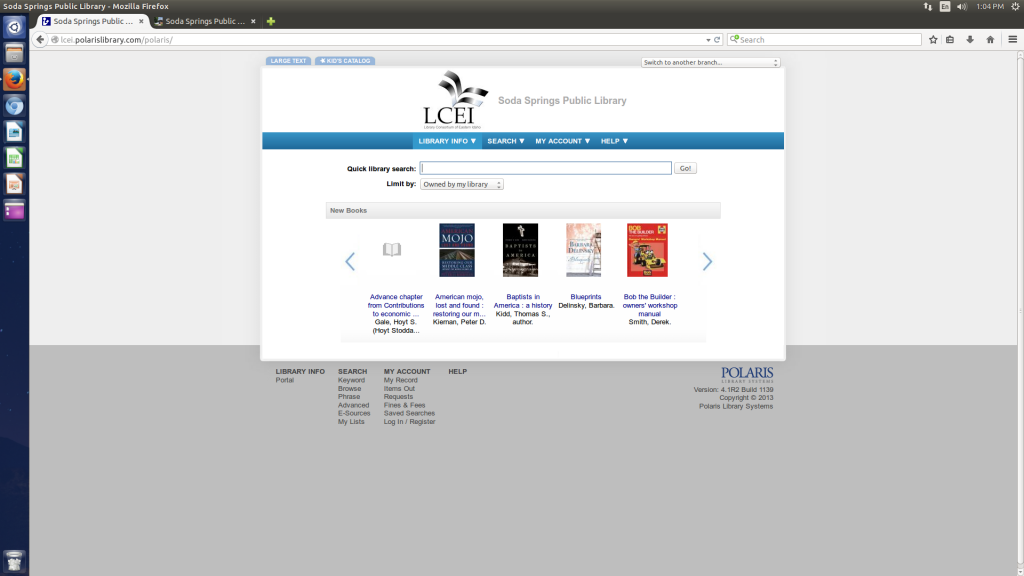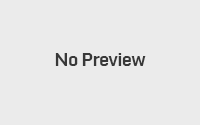Can you use Linux on public access computers at a library? Yes!
Posted in SPLAT By Esther Melander On July 1, 2015I have long believed that Linux could be more widely used in the library, especially on public access computers. It’s another thing to actually experiment with a Linux OS on public access computers. Would there be push-back from patrons and staff? A few months ago I had the opportunity to actually try it. My library is looking toward a technology upgrade later this year. Until then we had to keep our current computers working and as fate would have it, two computers decided to die. We rescued one machine from the city tech graveyard and the second machine just needed a new hard drive (borrowed from a parts machine). With the goal of not spending any money, the only way to get these machines up and running was to install a Linux OS. One machine was destined to be our card catalog computer, the second would be a regular patron computer. There were several things I learned from this experiment, and I think a Linux OS is a great option for budget strapped libraries needing a tech upgrade.
What I did
The card catalog computer was installed with Ubuntu 14.04 LTS with the Unity interface. This computer only needed an internet browser since our card catalog is accessed through a Polaris PAC. Other than a slightly different user interface, this machine was kept intentionally simple. The patron computer was installed with Xubuntu 14.04 LTS. This version of Ubuntu comes with the XFCE gui. I chose this because I am very familiar with Xubuntu and I knew I could mimic a Windows 7 layout without too much trouble. On the patron computer I created two user accounts, one without Admin rights for patron access and one with. The patron user account prevents users from installing software, but does not prevent the user from changing the desktop around. There may be a way to prevent that, but I haven’t worked that out to date. I installed LibreOffice, the replacement for MicrosoftOffice, and a few games for the kids. Other than some minimal staff training, I intentionally chose not to make a big announcement to the public. No signs, no warnings.
Why no warnings? I think we’ve reached a tipping point with our patrons. Enough of them have been exposed to different environments and can transition from one to another without too much thought. We’ve all seen it. A person with an iphone or android device sits down in front of a Windows machine to surf the web, and then downloads a book to their kindle. A Firefox icon is the same across platforms. If a patron can find that, they can launch the browser and surf the web without too much trouble. IOW, our patrons are beginning to understand how computers and devices function intuitively without much instruction. This is especially true to digital natives, but I’m starting to see it in seniors too. There are always those few patrons who still struggle or have never touched a computer, but they would have trouble no matter what OS was running the machine. Finally, if I had made a big deal about this change I think there would have been guaranteed negative push back. Instead, I wanted patrons to test and explore the OS on their own.
The Reaction from patrons
[cue crickets]
There were almost no reactions. Only one patron decided he did not like the patron computer after using it for about 3 hours. The interface was too uncomfortable for him. For now, he heads to the Windows machines. Other than that, patrons have made the transition without knowing they are using a Linux machine. One self-avowed non-techie patron managed to find LibreOffice writer and type a paper without realizing she was not using Microsoft Word. The kids, our digital natives, had absolutely no problem sitting down at the machine. They explored and found Rhythmbox, a media player, and various games. 90% of patron activity is internet based so putting the Firefox icon on the desktop meant that just about anyone could sit down and use the machine with almost no trouble. We’ve had similar reactions to our card catalog computer with the Unity interface. Almost no one has said anything.
The advantage of using Linux
In my library’s situation, Linux offered a budget friendly option to help us bridge the gap between our old and new machines. Libraries are usually cash-strapped for technology upgrades. Linux provides an opportunity for a modern, secure OS that can be used on older hardware. Nearly everything done on a Windows machine can be done on a Linux machine with equivalent open source software at no additional expense.
Linux provides a fairly secure user environment. There is no need to buy anti-virus or anti-malware software. It is hard to install malicious code on a Linux box, not impossible but certainly more difficult for the average user.
System upgrades and maintenance is easier. Ubuntu gives you the option to control how and when updates are done, a huge advantage to the force-fed Windows updates that often come at the most inopportune times for implementation. (As I understand it Windows 10 home version removes all user control on updates). Any security related updates are available in a rather timely fashion, whereas Microsoft will hold back updates for months (and their recent track record on fixing problems is abysmal). I installed the LTS or long term support releases which guarantee updates for three years. After that, these machines can be updated to the next LTS with just a few clicks.
The install and setup was quick. Each machine took just a couple of hours. If anything were to go wrong, it’s a simple matter of wiping the machines and reinstalling again. This is something I dread on our Windows machines because it is not simple nor quick and something I avoid at all costs.
The downsides
Installing and implementing Linux requires a bit of tech know how. Canonical (Ubuntu) and other Linux distros have made installing Linux fairly easy, but something almost always comes up. There could be video, wireless, or printer driver issues. Some issues are easy to fix, others not so much. For most machines you probably won’t run into too much trouble. I had almost no glitches on the two machines I set up, with the exception of the wireless adapter I was using. Not a huge deal since the machines would be attached to the internet via Ethernet anyway. In any event, having someone on staff who is experienced with Linux is key in order to make it all work.
Peripheral support is a problem. Plugging certain devices into a Linux box can be an issue. Apple and some android devices just will not communicate. We certainly have not tested the range of digital cameras, activity trackers, and what not. There are fixes for some of these things, but I haven’t been willing to troubleshoot it. Instead, we direct patrons to the Windows machines if they want to connect a device.
Printing. I was able to find Linux printer drivers without any problem, and patrons have had almost no problems printing. The only problem is that the printer dialog box is confusing and can certainly use some improvement. One patron wanted to print color but that option was hidden in a series of text based options.
Internet filtering. If your library uses internet filters, Linux presents a problem because there are no open source or commercial internet filtering packages available for the OS (that I could find). There is the option of using OpenDNS, which I have researched in the past, but found it created a drag in loading content. Instead, I had to rely on internet filtering plug-ins available for Firefox and Chrome. To date, we have not seen anything slip through but there are no guarantees with any filtering setup.
Conclusion
Can you deploy a Linux OS on a public access computer? Yes! We should not be afraid to try it. As my little experiment shows, patrons gave almost no push back and in many cases did not even notice. From a tech support side, implementation was fast and painless. We’ve run these machines for several months now and don’t regret trying it. We are successfully bridging the gap until our new machines come in, which we expect will be loaded with Windows 10. How will that transition go? I expect a few more bumps then we had with our Linux machines, but then I might be a bit biased.
About Author
Esther
Esther Melander provides technical services for the Soda Springs Public Library and serves on the cataloging committee for the LCEI Consortium.