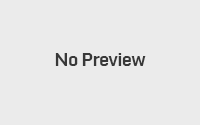QR Codes: more than meets the eye
 Meet the QR Code: the square, black and white pixelated box on your left. It’s a loaded barcode. An image meant to be read via laser by your smartphone. The image contains data much like a barcode, only think of it as a multidimensional accessory to a website or printed page, which when lasered by a smartphone, will download all sorts of information to your phone.
Meet the QR Code: the square, black and white pixelated box on your left. It’s a loaded barcode. An image meant to be read via laser by your smartphone. The image contains data much like a barcode, only think of it as a multidimensional accessory to a website or printed page, which when lasered by a smartphone, will download all sorts of information to your phone.
The type of information will vary, and there are several sites where you can create your own QR Code to contain your own product (or library) information. Google has facilitated this process via their Google Places service, where your business (and this can work for your library as well) information can be created and updated via an auto-generated QR Code for easy location access via Google Maps.
If you’re interested in creating your own no-frills QR Code, they try out the QR-Code generator via Kaywa, or Adobe’s own q-air, which also generates a QR Code based on your input. Once you have created a QR Code, you can upload that image to a webpage (yes, the laser can read it from your computer screen too), or print it to a poster or handout for easy scanning.
How may you use this for your library? Some librarians are using these services to download library info & location to your phone, as in this example for my library. Others are using them to include URLs to published materials (PDFs, PowerPoints, etc. available online). Others to access contact information (like a virtual business card).
So give it a try and let us know how you might use these nifty, and free, interfaces to add value to a growing segment of mobile library users.